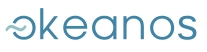HOW CAN I CREATE MY PERSONAL ORKA SERVER?
The Personal Orka Server installation is very simple. You just have to follow the next 4 steps:
Step 1: Create a Virtual Machine based on "Personal Orka Server" public image.
Step 2: Connect to that Virtual Machine via ssh. You can find detailed instructions on how to connect via ssh here
Note: In order to successfully connect to your VM, you must assign an IPv4 first.
Step 3: Configure your Personal Orka Server. At first you must set a password for the orka_admin user. Type:
$ passwd orka_admin
and you will be asked to enter the password you want to use.
To continue with the next steps of the configuration you will need to switch to the orka_admin user:
$ su - orka_admin
The python script that starts your Personal Orka Server reads critical information from a user-created yaml file. In deploy directory there is a sample file (deploy_sample_file.yml) which can be used as a template for the user-created deploy yaml file. You can simply copy and edit the template file inside the deploy directory as follows:
$ cd projects/e-science/deploy $ cp deploy_sample_file.yml <user_created_yaml_file>.yml $ nano <user_created_yaml_file.yml>
In that file you can edit the following data:
- orka_admin_password: It is the password of the orka_admin user. If you have followed the instructions step by step you must have set it in Step 3.
- django_admin_password: This password is used for administrator login in your Personal Orka Server. It must contain at least 8 characters.
- postgresql_password: A password at least 8 characters long for postgresql database.
- okeanos_user_uuid: It is your ~okeanos user uuid. You can find it in your Dashboard under username in the Other clients section.
Step 4: That's it! You are ready to deploy your Personal Orka Server. Just run the deploy script that you configured above:
$ python deploy_orka_server.py start <path_to_user_created_yaml_file>
When python script finishes successfully, open a browser, hit the public IPv4 of your Personal Orka server. Since your server's certificate is self-signed, your browser will notify you that the connection is not private or secure. No need to worry! Just add an exception or continue to the website anyway and enjoy the Orka services!
PLATFORMS USER GUIDE
- How can I create my Personal Orka Server?
- How to restart my Personal Orka Server?
- How can I update my Personal Orka Server?
- How to login to my Personal Orka Server?
- How can I create Hadoop Clusters?
- How do I manage my Hadoop Clusters?
- How can I create Virtual Research Environments?
- How do I manage my Virtual Research Environments?
- How can I create Reproducible Experiments?
- How do I manage my Reproducible Experiments?
- Which are the available Hadoop images?
- Which are the available VRE images?