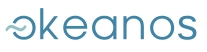FOLLOW US ON TWITTER
Tweets by @grnet_gr07 AUG 2012
DRIVER UPDATE NEEDED FOR WINDOWS VMS
We are upgrading the ~okeanos software infrastructure constantly, to deliver improved user experience and an exciting array of new features.
Part of the upgrade process involves the hypervisor, KVM, which means the VMs will run on upgraded virtual hardware. For Windows, this needs an update of the storage and network drivers.
The system-provided Windows Images have been already updated. Any new machine created from now on will work after the upgrade without any changes.
For your existing machines, you need to upgrade the relevant drivers before Sep 1, 2012, when the hardware upgrade will take place. If your VMs have been updated until then, they will continue to work properly, and enjoy the new features.
IMPORTANT: Any VMs which have not been updated until then will fail to boot with a blue screen.
UPGRADE INSTRUCTIONS FOLLOW:
To update the hypervisor ("virtio") drivers you need to perform the following steps for every one of your Windows VMs:
- Open a Console window to your VM through the ~okeanos UI. Do not "Connect" to it over RDP, as you will also be upgrading the networking drivers.
-
Use Firefox to go to https://pithos.okeanos.grnet.gr/public/4vd8a and
download file virtio_drivers.zip to your Desktop. This file is provided for
your convenience and contains only the needed drivers for updating your
~okeanos VMs. If you wish to download the complete driver package (not needed
for ~okeanos), please visit
http://www.linux-kvm.org/page/WindowsGuestDrivers/Download_Drivers - Right-click the file on your desktop and select "Extract All..." to decompress it. In the wizard, press the Extract button to complete the extraction process.
- Open Device Manager by clicking on Start / Control Panel / System and Security / System tab / Device Manager...
- In Device Manager navigate to Storage Controllers, right click on "Red Hat VirtIO SCSI controller" and click on "Update Driver Software..."
- In the wizard, choose "Browse my computer for driver software", click "Browse...", navigate to the folder on your Desktop where you extracted the driver files on Step 2, and click on "Next...".
- If an update is needed, Windows will prompt for confirmation. Click on "Install", then "Close" to complete the installation process. DO NOT restart the system yet, if prompted to do so.
- Navigate to "Network adapters" in the Device Manager, and repeat steps 5-7 for "Red Hat VirtIO Ethernet Adapter".
- Reboot using the ~okeanos UI.
- Confirm that the proper driver has been installed. Double click "Red Hat VirtIO SCSI controller" in Device Manager (step 5), then click on the Driver tab. Verify that the driver version is shown as "61.63.103.3000", with a release data of 3/7/2012. Double click "Red Hat VirtIO Ethernet Adapter" in Device Manager / Network Adapters, and verify that the driver version is also "61.63.103.3000", with a driver date of 3/7/2012.
posted by on Aug. 7, 2012, 1:30 p.m., filed under all , news , spotlight , cyclades